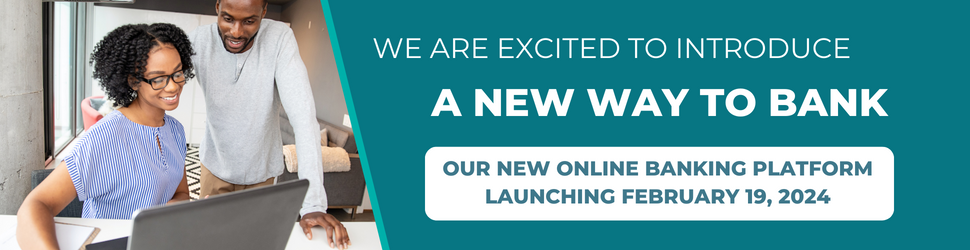
Online Banking Conversion: What You Need to Know
Our new and improved system will offer all the tools you need to achieve your financial goals and meet your everyday banking needs wherever you go. Bookmark this page, it will be your one-stop destination for all the exciting details about the changes you can expect. Stay tuned for a seamless, secure, and user-friendly experience that allows you to take control of your finances like never before!
The upgrade will take place on February 19, 2024.
- Mobile Banking will be unavailable beginning Thursday, February 15, 2024 at 5pm.
- Online Banking and Bill Pay will be unavailable beginning on Friday, February 16 at 5pm.
- Downtime will be until Monday, February 19, 2024 at 9am.
Your current eStatements settings will not be transferred over to the new system. Please be sure to download your eStatements records prior to 5:00pm, Friday, February 16, 2024.
IMPORTANT: To ensure a smooth first-time login, it is important that your Online Banking Profile includes your current phone number and email address. Please login to review and update this information as soon as possible. If you need assistance, please contact us at (800) 368-7987.
Once the new system is live on February 19, 2024, you will be able to login using your existing User ID and Password. Below are the full series of steps for your first-time login.
- Login with your current ID and Password.
- Complete Data Verification.
- One-Time PIN challenge. Select the option for code delivery.
- Input confirmation code.
- Reset password.
- Accept terms and conditions.
- Access the Account Summary page.
Please be aware of the following key first-time login reminders.
- If you utilize biometrics to access digital banking, be sure you know your User ID and Password before prior to February 16, 2024.
- If you are unsure of your User ID, please contact us for assistance.
- If you are unsure of your Password, you can easily reset it by selecting “Forgot Password” from the Online Banking login screen and following the on-screen prompts.
- If you were never enrolled in Consumer Online Banking you will just need to hit the registration button on the login screen.
If you were already enrolled in online Business Banking, you will receive 2 system-generated emails from the new core before go live.
- The first will include your username
- The second will include your password
You will be prompted to reset your password after your initial login with the temporary password.
*Please note that only the primary user on the account will be converted. All other users will need to be set up after go live on February 19th.*
Our Mobile Banking app is also got an update!
Search for University Bank in your device’s App Store and download the new App. Once the new App has been downloaded, please delete the old App.
New App Icon:
![]()
NOTE: If you previously used biometrics to login, you will need to reestablish this feature within the new App.
Bill Pay will NOT be carried over to the new system. Scheduled payments within Bill Pay will need to be reestablished. you will no longer have access to existing payment templates and history. Please download and save your current payment template information as you will no longer have access to them after Friday, February 16th at 5:00PM.
Any Bill Pay scheduled to take place on or before February 16, 2024, will be processed, as scheduled. Any new Bill Pay arrangements to take place on or after February 17, 2024, will need to be set up in the new system on or after the new system has gone live on February 19, 2024.
Please do not discard your current debit card until after we go live on February 19th.
We will be reissuing debit cards to all our consumer customers. Your new debit card will arrive at the mailing address we have on file around the middle of February. It is important that you activate your new card immediately upon receipt to ensure uninterrupted access to your accounts. Existing cards will work through February 18th. On February 19th the replacement cards will be live.
When our system went live this morning, February 19th, 2024 it pushed out an automated SMS for a Card Fraud Alerts Activation confirmation. This is standard practice during the go-live and was expected.
What’s New
Our new Online Banking gives you all the tools you need, when & where you need them, all in one place.
NEW Mobile Banking App
Our Mobile Banking app is also getting an update!
Once the new system is live on February 19th, 2024
Search for University Bank in your device’s App Store and download the new App. Once the new App has been downloaded, please delete the old App.
NOTE: If you previously used biometrics to login, you will need to reestablish this feature within the new App.
FAQs
No, account numbers and routing numbers will remain the same.
Business Banking customers will receive 2 system-generated emails from the new core before go live.
- The first will include your username
- The second will include your password
You will be promoted to reset your password after your initial login with the temporary password.
If choosing to do your first-time login via the Apple mobile app, on the Code Confirmation screen please do not navigate away while waiting for the verification code sent via SMS. Allow it to auto-populate on the app so you do not need to leave that screen. If you leave the screen we have had users be kicked out of the registration process.
One workaround would be to do your first-time login via a desktop or mobile browser (not the app) and then once the initial first-time login is complete you should be able to freely log in to the mobile app.
At University Bank, we understand life is busy and convenience is of utmost importance. With this in mind, our new Digital Banking will offer seamless banking solutions built for the way you want to bank, whether you are at home or on the go.
Downtime and Upgrade Timeline
- Mobile Banking will be unavailable beginning Thursday, February 15, 2024 at 5pm.
- Online Banking and Bill Pay will be unavailable beginning on Friday, February 16 at 5pm.
- Downtime will be until Monday, February 19, 2024 at 9am.
Yes, we will be launching a NEW Mobile Banking app as part of the upgrade. This will be available for download on February 19th, 2024.
For Consumer Banking: Once the new system is live, you will be able to login using your existing User ID and Password. This is the flow that will take place.
- Login with your current ID and Password.
- Complete Data Verification.
- One-Time PIN challenge. Select the option for code delivery.
- Input confirmation code.
- Reset password.
- Accept terms and conditions.
- Access the Account Summary page.
You will need to reestablish any alerts, card controls, external transfers and personal finance manager settings you had set up in the previous system, as this information did not transfer. You will need to re-register for Personal Finance Manager within the new system before setting up your new information.
Please note, while your internal transfers will be available within the new system, if you would like to make edits to these you will need to set up the transfer again and delete the old one.


